How to extract images from Contoso demo data
For Partners
Avensia Storefront Connector gets the image path for each and every product in the online channel from Dynamics Retail Server or Commerce Runtime for Dynamics AX 2012 R3. The default behavior of Dynamics ERP is that the images assigned to the products are provided as the dynamic attribute Images using the mandatory attribute group SharepointProvisionedAttributeGroup.
The images are imported using an Importer Class that is implemented in the Avensia Storefront Connector. An importer reads the URI of the images assigned to the products and categories in the online channel, and imports them into Episerver Asset manager. Partners and developers may extend the importers, or create customized importers, to customize the behavior of the media import. This is useful if external systems are used for media management.
The default importers that are distributed with Avensia Storefront Connector reads and imports image files from an URL or from a UNC path.
Contoso Demo Data for Dynamics 365 for Operations
For Dynamics 365 for Operations are the images extracted and available on one of the local disks of the Dynamics server. The files are stored at J:\RetailServer\WebRoot\MediaServer.
Contoso Demo Data for Dynamics AX 2012 R3
The Contoso demo data distributed with Microsoft Dynamics contains images that are referenced in the test data in Dynamics ERP, but the images are never installed unless the retail online channels are published using Microsoft SharePoint 2013 with Dynamics AX 2012 R3. The images are part of the SharePoint Solution files (files with extension wsp) and needs to be extracted from the file and copied to a folder before they can be imported by Avensia Storefront Connector.
Since a wsp file is a cab file, the steps to extract the files are very simple. Locate the file on the Dynamics AX server in C:\Program Files (x86)\Microsoft Dynamics AX\60\Retail Online Channel.
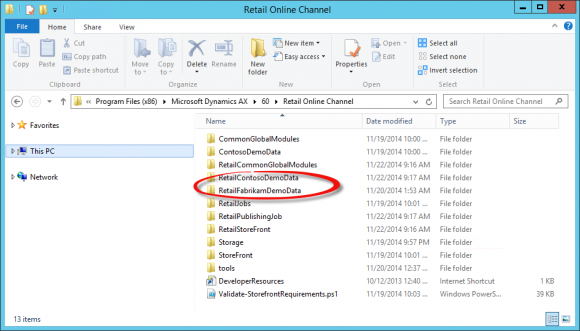
The demo data for Contoso and Fabrikam fictive companies distributed with Dynamics AX, are available as Solution files in the SharePoint setup folders.
Create a folder for the demo images, and create two sub folders for Avensia Storefront default configuration. The folders shall be named Products and Categories.
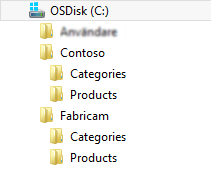
Avensia Storefront uses by default a root folder with two sub folders for the images used in the Contos and Fabrikam demo data distributed with Dynamics AX.
Copy the wsp file and rename the file to the file extension .cab and then open the file using Windows Explorer. Copy all the png files to a folder named Products, and copy the category-images to a folder named Category. The category images have a prefix of category_ in their file names. The xml files in the package is for SharePoint and are not used by Avensia Storefront and should be ignored.
If it’s not the default configurations of the Media Settings or the Filesystem Downloader that is used in the Avensia Storefront connector configuration, the files must be extracted to a destination that corresponds to the configuration used