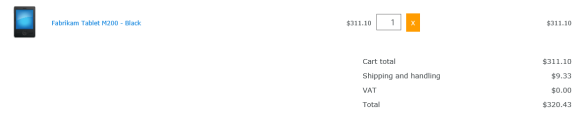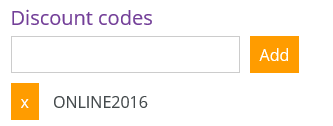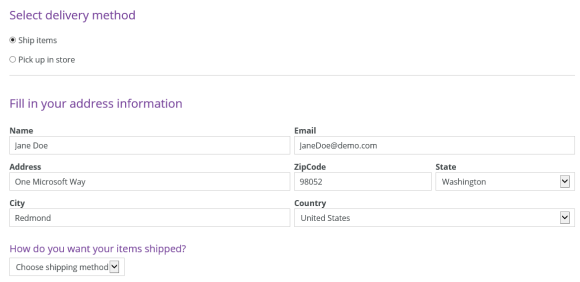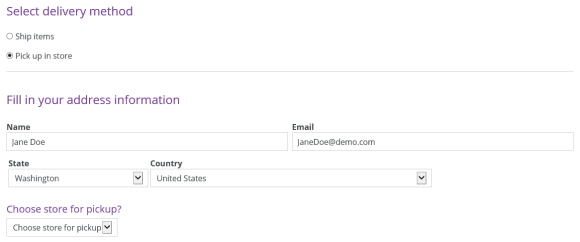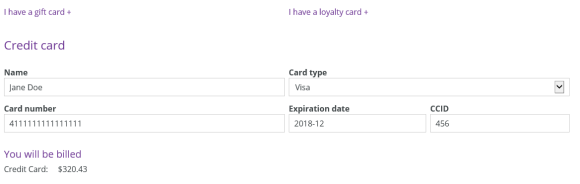The Storefront Dynamics checkout
For Partners
As an online retailer is it very important that the checkout feature of the online channels is as smooth as possible. The importance of having a simple and quick checkout flow cannot be enough emphasized. The statistics of many web shops show that almost 70% of all purchases are cancelled due to cart abandonment.
The checkout is critical in the shopping steps in the online channel. It is when the checkout is displayed that the visitor will submit the order. If the web shop has a checkout that is complicated, and not trusts giving, the visitor will most certainly abandon the cart.
Some of the mistakes that online retailers do are:
- The checkout flow has too many steps.
- The checkout form has unnecessary fields.
- The online retailer does not use default settings and pre-selected options.
- The checkout process restarts when invalid data or options are entered by the visitor.
- The visitor has to re-enter information due to browser limitation.
- The visitor is forced to create an account.
- Complete payment information is missing.
- Shipping information is often added as a final step.
- The checkout page is not responsive which makes it hard to check out on a mobile device.
Storefront Dynamics Checkout
Storefront Dynamics Checkout is a modern and seamless checkout feature that is used in all modern and high performing web shops today. With Storefront Dynamics Checkout the site will use a flexible checkout that guides the visitor through the checkout process with as little effort as possible.
The Storefront Dynamics Checkout will give many advantages
- The checkout page is fully responsive.
- The business logic of Dynamics ERP is used by the checkout controls.
- The checkout flow is simple and results in high conversion.
- Load and use saved information to simplify the checkout experience for the visitor.
- Implement quick-checkout feature in your webshop.
- The web editor creates and fine tunes the checkout experience using the standard Episerver CMS editor.
- The controls used are written in architecture and code that follows the Episerver framework and best-practice.
- Use Episerver Add-ons in the checkout flow.
- Combine the checkout flow with recommendations that are relevant to the visitor and the cart content.
- Combine the checkout flow with ads and banners that are relevant to the visitor.
- Extend the checkout flow with options not administered from Dynamics ERP, such as last-mile delivery.
With Storefront Dynamics Checkout the checkout experience will be trustful because it is configured and designed for the specific requirements of the online retailer. The checkout may be performed in one single step with as small efforts as possible for the visitor.
The controls used in the site are fully responsive and adapts to the device and resolution used by the visitor. The web editor edits the checkout steps as a part of the content editing on the web page. If the shipping options are better placed after the payment options, then the web editor may just drag and drop the features in the desired order.
The Checkout Controls
The checkout controls in Storefront Dynamics starter site are fully functioning controls that are distributed with Storefront Dynamics. The controls distributed are distributed with a clean design that is used in the start site. Use the controls to extend and design a modern online experience that fulfils the requirement of the retailer.
Cart Summary
The summary control displays a summary of the cart including all known discounts and charges. The cart content can be edited in the summary by changing the quantity or removing an item from the cart.
Discount Code
Coupon code may be entered by the visitor and a discount is applied if the code is validated. The Dynamics ERP business logic is by default used for validation.
A visitor may add zero or more discount codes to the cart. The X-button is used to remove an added coupon code from the cart.
Delivery method
Delivery methods are defined in Dynamics ERP for the Online Channel and are presented in the checkout as an easy selection for the visitor. The delivery address information changes when the visitor makes a choice of delivery.
For pick-up-orders, a store is selected for pickup. Stores are selected based on the Store Locator Group and the Price groups assigned to the channels. Stores may also be picked from a map if the stores have geo coordinates assigned in the organization hierarchy.
Payment method
The payment methods available in the channel are defined in the online channel configuration in Dynamics ERP. The payment methods are by default assigned to the Payment Connector assigned to the online channel in Dynamics.
The default payment method in the start site is payment by credit card.
Loyalty card and Gift card may also be used if those are assigned to the online channel in Dynamics ERP. The payment methods may be combined to fulfil the payment.
The gift card is sold in Dynamics ERP POS. A gift card is not personal and not assigned to a specific customer.
The Loyalty card is issued in Dynamics ERP POS for a specific customer. The loyalty card can only be used by the logged in visitor is the loyalty card has been issued for that visitor. The loyalty card number for the logged in user is automatically displayed if the user has a loyalty card.
Submit order
The order is submitted when the visitor accepts agreements and terms if required. When the order is submitted is the cart converted to a Sales Transaction by Dynamics ERP. With Dynamics AX R3, the sales transaction is transferred by Dynamics AX Commerce Data Exchange to the AX AOS.
When the order has been transferred to Dynamics ERP and been converted to a Sales Order in Dynamics (using the job Synchronize Online Orders) will it be available for pick & pack, and it will also be available for pick up in the store selected in the checkout. The online sales orders are available to view and process in Dynamics POS.
When the order has been submitted the visitor will be redirected to a confirmation page.