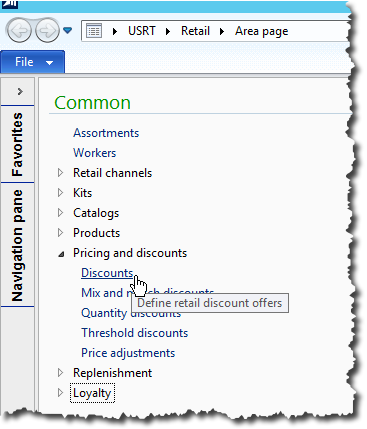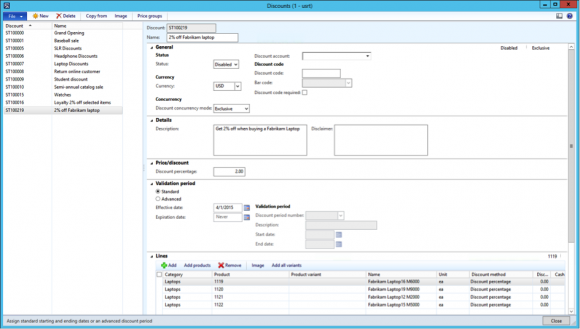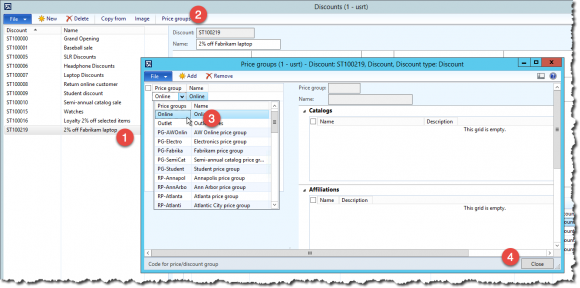How to add a discount to Storefront 365 using Dynaics AX 2012 R3
For Partners
The administrator of Dynamics AX creates a discount. A distribution job then sends the updated discount to all channels that are assigned the discount using price groups. Once the discount has been sent to the channel, it is available for the visitors of Storefront 365 starter site. The discount is applied to the cart by Dynamics Commerce Runtime when the shopping cart is edited in the webshop. A discount is a simple discount that affects one or more articles with no efforts required by the customer more than adding any of them to the cart. A discount is a price adjustment for one or more products during a specified time period.
Create the discount
In the Retail component, open the Discount form and click the New-button in the toolbar of the form.
In the Discount form, add the information needed for the discount. Detailed information about the fields in the form is available in the online help of Dynamics AX if this guide isn’t detailed enough for your needs.
Settings in the General section of the discount
| Field | Description |
| DiscountID | A unique ID of the discount. The discount ID is automatically set only if number sequences are set up in the retail configuration. |
| Name | A descriptive name of the discount. The value is displayed in the cart in Avensia Storefront. |
| Status | Disabled. The discount must be in disabled state to be edited. When editing is done, the discount must be set in state Enabled to be active in Avensia Storefront. |
| Currency | The currency for the discount. |
| Concurrency | The concurrency decides how the discount will be treated when it conflicts with other discounts when there are more than one candidate of discounts for a cart item.
|
| Discount account | The ledger account to use for the discount amount. |
| Discount code | If a discount code will be used, enter the discount code. The discount code will be entered in the checkout page of Avensia Storefront and activate the discount. The discount code can by default be used unlimited times by unlimited visitors. |
| Bar code | A bar code that is generated for the discount code to use in POS system for scanning. Requires bar code setup in the Retail Shared Parameters form. |
| Discount code required | Check this option if the discount only can be applied by entering the discount code. |
Settings in the Details section
| Field | Description |
| Details | Descriptions of the discount. These details may be displayed in Avensia Storefront. |
| Disclaimer | Disclaimer text that may be displayed in Avensia Storefront. |
Settings in the Price/Discount section
| Field | Description |
| Discount percentage | The discount percentage value is a fall back or default discount that is applied to all products in the Line section if the line details do not override the discount.If this option is not checked, the discount will be added to the cart as a candidate of discount, and may be applied to the cart if the combination of discounts is favoured. |
Settings in the validation period section
| Field | Description |
| Standard | The standard settings enable a date period when the discount will be available. Default period is from now and with no expiration date. |
| Advanced | The advanced setting makes for having the discount available during a predefined Discount Period. The period is defined in Retail Setup/Pricing and discounts.Use the Discount period to centralize and standardize periods for many discounts and campaigns. |
| Discount period number | Used with advanced period settings and refers to the predefined discount period. |
| Description | Description of the discount period. |
| Start date | Start date when the discount is valid. Note that the discount period may be a part of a day, like a happy hour discount. |
| End date | End date when the discount is valid. Note that the discount period may be a part of a day, like a happy hour discount. |
Settings in the Line section
The products and variants that are included in the discount are defined in the line section of the discount. Products may be picked either by pinpointing single products or by entering a category to include all products in the category. Variants are included for all products by default, but may as well be selected one by one.
| Field | Description |
| Category | The category for the product that is included in the discount. If no product is selected in the Product column, all products and variants in the category are included. |
| Product | A single product to include. The category will be displayed in the Category column when a product is selected. |
| Product variant | A single variant if selected. If empty, all variants for the product are included by default. If no product is entered in the product column, all variants for all products in the category entered are included. |
| Name | Name of the category, product or variant. |
| Unit | The unit the discount is applied to. If the customer adds another unit in the cart than specified in the unit column, the discount will not be applied. |
| Discount method | Decides if the discount will be a percentage of the price, or a specified amount. The value selected determines the usage of the three following discount columns. |
| Discount percentage | The discount percentage overriding the default percentage entered in the price/discount section. This column is only enabled when the corresponding discount method is selected. |
| Cash discount amount | The discount amount overriding the default percentage entered in the price/discount section. This column is only enabled when the corresponding discount method is selected. |
| Discount price | The discounted price of the product. This column is only enabled when the corresponding discount method is selected. |
| Discount price including tax | The discounted price including tax of the product. This column is only enabled when the corresponding discount method is selected. |
Settings in the Line details section
The line details sections contain a field to enter details about the selected line. The details of the line may be displayed in Avensia Storefront. By default, the information is not displayed in the Storefront 365 starter site.
Assign the discount to a retail channel
The discount is assigned to a retail channel with the price group setting. If the discount is assigned the same price group as any of the price groups assigned to a channel, the discount will be available in those channels when published.
Select the discount in the discount list, and click the Price group button in the toolbar of the discount form. Assign the discount to one or more price groups depending on the administration of your setup. The price group form will display all channels, catalogs, affiliations and loyalty programs that the discount will be available in, depending on the price groups assigned to the discount.
NOTE!
Creating a discount with a discount code will apply the discount even though the user does not enter any discount code in the checkout page if the combination of candidates of discounts is valid. To ensure that the discount only is used when the code is entered – check the checkbox “Discount code required”.
Publish the discount
When a discount has been created and shall be published to the online channel, perform the following steps.
Set the discount in status Enabled if it is not already.
Execute the job 1020 to publish the discounts to the channel database. The discounts are published to the channel databases of the retail channels included in the data groups specified.
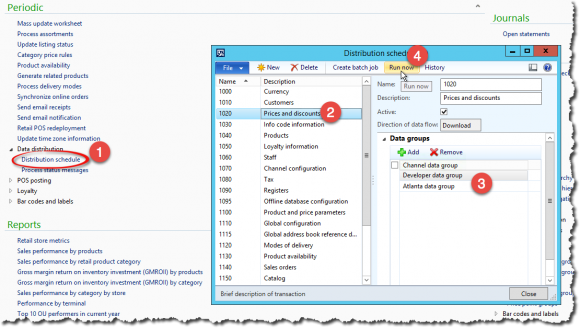
Execute the job 1100 to publish the product and price parameters. The discounts are published to the channel databases of the retail channels included in the data groups specified. The discounts will be available in Storefront 365 instantly when the download packages created by the job has been applied. Check the download status in the Commerce Data Exchange section of Inquiries in the Retail module to see when the discount is available in Episerver.
Note that Microsoft Dynamics CRT caches information, which means that there might be a delay before the discount is available event though synchronized with the channel database.