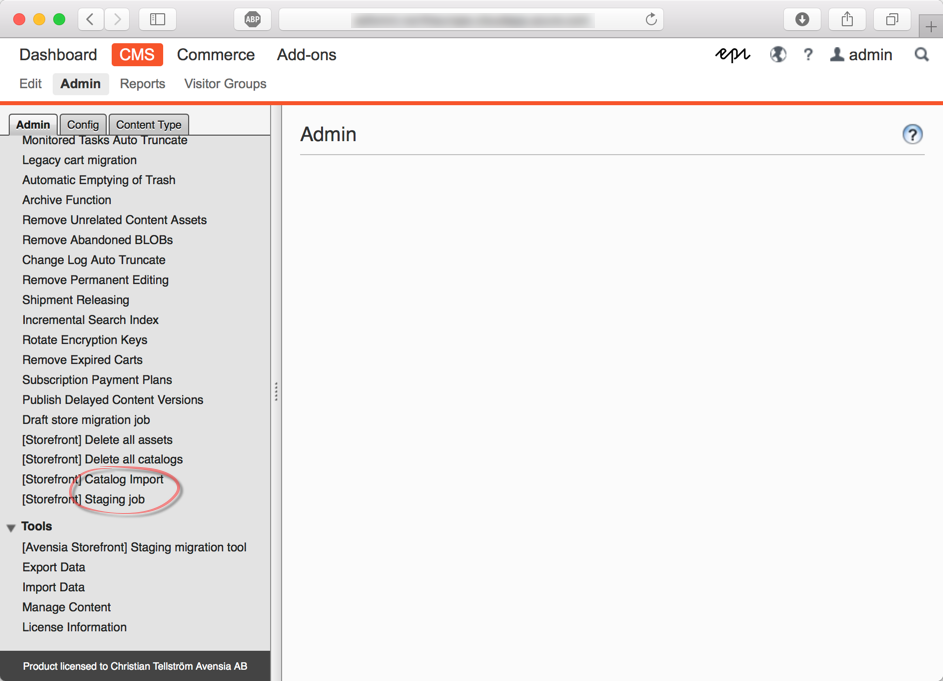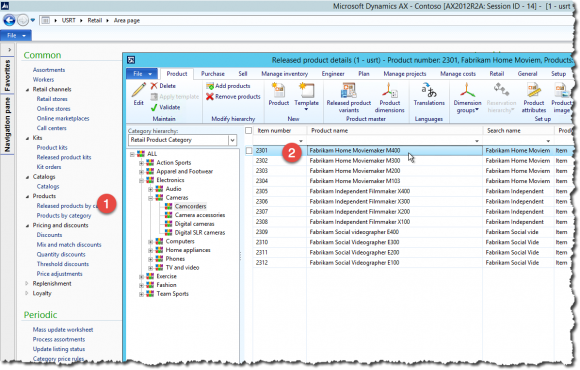Change the price
For Partners
How to change the price of a product
A price change of a product is most often created with a trade agreement. Avensia Storefront uses the base price property of the products as a fall back for price and as the default sorting order in product lists by price. The base price is used in B2C solutions as a default price. If the base price is changed for a product, Avensia Storefront Connector must be executed after the product information has been synchronized with the channel because the base price is a field of the product entity. If the price is changed using a trade agreement, price adjustment or discount, the price will be available directly when the price information has been synchronized with the channels.
Change the base price of a product
In Dynamics 365 for Operations, or in Dynamics AX 2012 R3, open the product in the Released product by category, and edit the product.
In the product information form, edit the product and open the Sell-tab. In the tab, update the base price, and close the form. The changes are saved automatically.
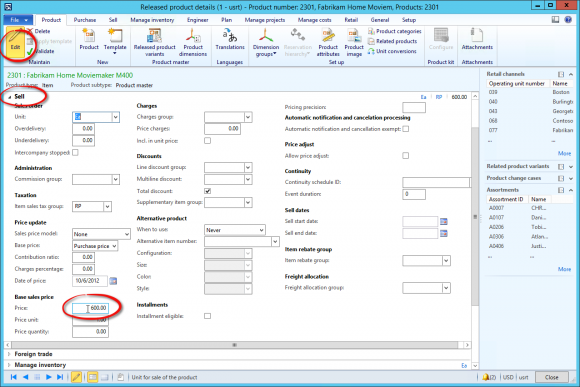
When the base price is updated, close the forms and execute the Distributed Schedule, job 1020, for all data groups that shall be affected.
When the job has executed, Avensia Storefront Connector must be executed. Run the jobs Stage Job and Catalog Import in Episerver CMS Admin, and then run the Incremental or Full Search Index job to ensure that the product information is loaded into the search index. The search engine is used by default when product lists are sorted by price.