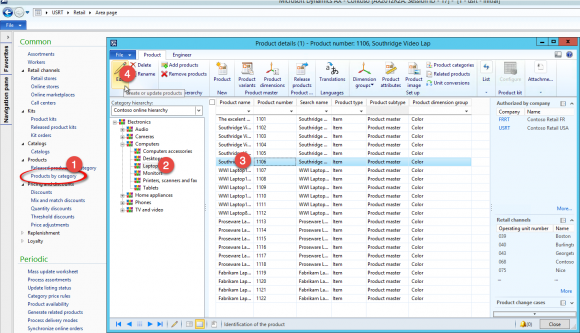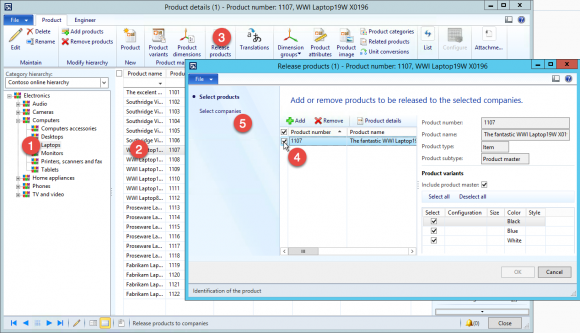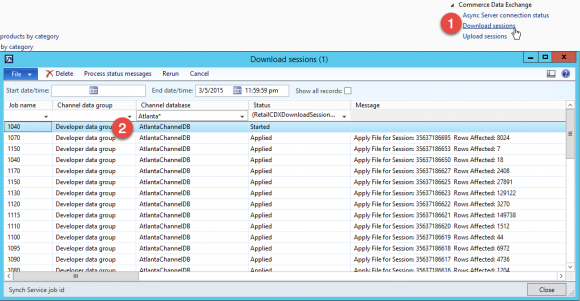How to update product information and see it in the web shop
For Partners
All product information is updated in Dynamics 365 for Operations or Dynamics AX 2012 R3. Dynamics ERP is the default master system of an Avensia Storefront solution. The updated product information will be available in all channels using the updated product when it has been released to the channel’s legal entity. The channels that uses the product are defined by the catalogs that are assigned to the channels. So, if a product included in two catalogs is edited, the channels that uses those catalogs will get the changes.
Ensure the channel is published
It is required that the channel where the product information is updated is published. Before any update can be available in a channel, the channel must be published and at least one Catalog must be published to the channel.
This is requirements of Dynamics AX 2012 R3. With Dynamics 365 for Operation there is no publishing feature since the channel is automatically published when it’s fully configured. Still, the channel must be in a published state to be able to send the product and channel information to the online channel.
Ensure that the channel’s publishing status is Published. If it’s not published, the channel must be published and a catalog must be validated and published to the channel.
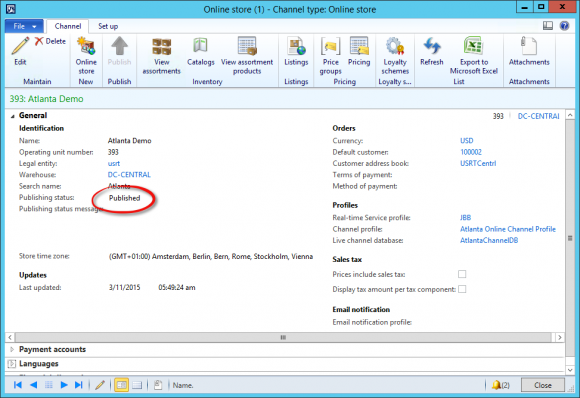
The channel publishing status is displayed in the channel form. A channel must be published to be available in Avensia Storefront.
Update the product information
Open the product by selecting the product from the Products by category option in the retail module. The product selected is opened in the product form.
Change information needed and close the form. Information used by default by Avensia Storefront is the article number, name, description and base price of the products. All information is available in the Dynamics Channel Database using the Retail Server or Commerce Runtime, but Avensia Storefront only imports the most necessary fields into the Commerce database of Episerver.
Release the product to the legal entity where your channel is defined. Note that releasing products can be a time consuming process if it is a lot of product or variants released.
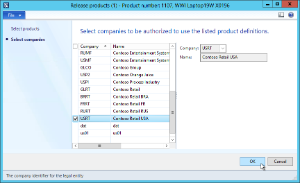
Select the legal entities that the selected products shall be released to. Click OK in the product release session batch form that is displayed.
Next, open the Distributed schedule form and select the job 1040 (Product) and the data group that need the product updates to publish the changes to all affected channels. Note that these jobs may be triggered or scheduled in your environment.
When the job is done, validate that there are download sessions in the Download Session form.
The download sessions for all channels are displayed in the download session form. Use Ctrl+G to filter for a specific channel.
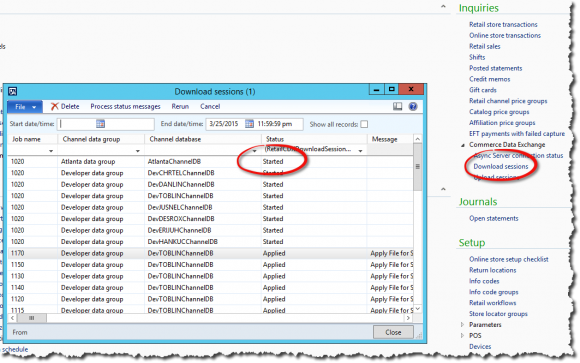
The Download Session form displays all download sessions for all channel databases. When status is Applied the updates are available in the channel.
Use the Process data messages option repeatedly until the 1040 job has status “Applied” for the channel databases that are defined in the data group used when executing the job.
Now, run the Avensia Storefront jobs in the Episerver CMS Admin. First, run the Stage Job and then the Catalog Import job. The stage job loads the entities into a stage database, and the catalog import reads and converts the entities to Episerver data objects. Episerver uses the product information from the Commerce Catalog, and from the search engine index.
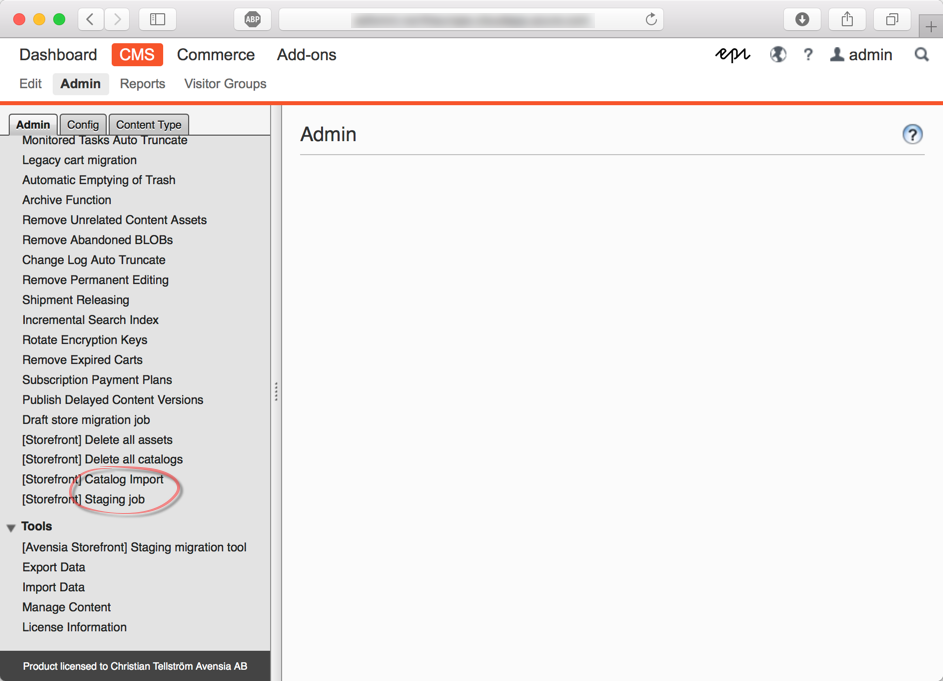
Note that the catalog import is a time consuming process that will affect the performance of the Episerver sites.
Avensia Storefront is executed as jobs in Episerver. The jobs are named Staging Job and Catalog Import.
When the job has executed, run the Incremental Search Index or the Full Search Index to update the search engine with the product changes made.
Note that updating the search index is a time consuming process, and will affect the performance of the web sites.
Done! The product information is now available in the web sites of the channels affected.